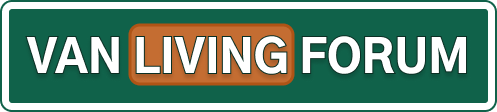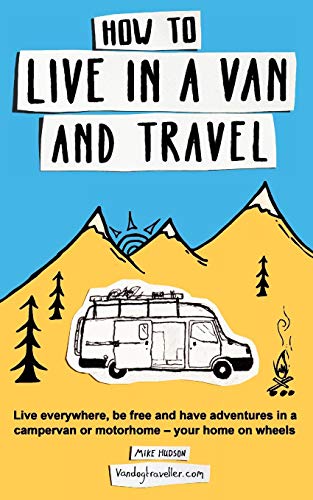Over the years, I've had a lot of computer experience, including professionally. However, for the last 10 years or so, I've gotten really rusty, descending to the lowly state of partly informed user. ;-)
In the last year or so, I've been slowly trying to remedy that. Getting up to speed on Windows 10, smartphones, tablets, etc. During all of that, the one thing that has persistently been a PITA is Bluetooth. I've gotten devices to pair with Bluetooth speakers pretty easily, but that's about it and not what I'm really interested in doing. Maybe I'm missing something, but I'd like to use Bluetooth to connect my PC and my smartphone and do file transfers. I've gotten that to work in the past with different computers and phones, but it was never straight-forward or particularly reliable. As I recall, it only worked with a proprietary app from ASUS.
Now I'm trying to do it again with a Win10 laptop and an Android smartphone, both under one year old. No improvement in the technology as far as I can see. Still barely or doesn't work. A lot of the Bluetooth transfer-type apps in Google Play seem to be either malware or something chocked full of ads.
Does anyone have an easy, nearly bulletproof recommendation for using Bluetooth to connect PCs and smartphones?
Tom
In the last year or so, I've been slowly trying to remedy that. Getting up to speed on Windows 10, smartphones, tablets, etc. During all of that, the one thing that has persistently been a PITA is Bluetooth. I've gotten devices to pair with Bluetooth speakers pretty easily, but that's about it and not what I'm really interested in doing. Maybe I'm missing something, but I'd like to use Bluetooth to connect my PC and my smartphone and do file transfers. I've gotten that to work in the past with different computers and phones, but it was never straight-forward or particularly reliable. As I recall, it only worked with a proprietary app from ASUS.
Now I'm trying to do it again with a Win10 laptop and an Android smartphone, both under one year old. No improvement in the technology as far as I can see. Still barely or doesn't work. A lot of the Bluetooth transfer-type apps in Google Play seem to be either malware or something chocked full of ads.
Does anyone have an easy, nearly bulletproof recommendation for using Bluetooth to connect PCs and smartphones?
Tom