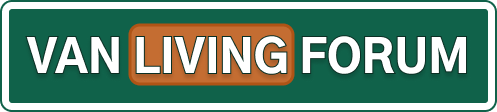<p style="margin: 0in 0in 0pt;" class="MsoNoSpacing"><span style='font-family: "Arial","sans-serif"; font-size: 10pt;'>Another update here. This TV Portal app keeps getting more popular, and has been yanked off the Google Play Store and taken off the Amazon App Store too!<br><br></span><span style='font-family: "Arial","sans-serif"; font-size: 10pt;'>However, it appears the author of the app has now loaded the app to another site. Please see below for download information from the new site. I have also written detailed instructions for how to use this app, see below. As mentioned before, this only works for Android devices (smartphone and tablet), does NOT work for an iPhone/iPad unfortunately.<br><br>Download <strong><span style="color: rgb(192, 0, 0);">TV Portal </span></strong>to your Android smartphone (or Android tablet) using this link: <span style='font-family: "Arial","sans-serif";'><a href="
http://m.slideme.org/application/tv-portal" rel="nofollow" target="_blank"><span style="color: rgb(0, 0, 255); font-size: medium;">m.slideme.org/application/tv-portal</span></a></span><br></span><span style='font-family: "Arial","sans-serif"; font-size: 10pt;'>(this app not offered through Google nor Amazon as of 6/7/2013)<br> <br></span></p><p style="margin: 0in 0in 0pt;" class="MsoNoSpacing"><strong><em><span style="text-decoration: underline;"><span style='color: black; font-family: "Arial","sans-serif"; font-size: 10pt;'>To stream movie or TV show in real time:</span></span></em></strong></p><p style="margin: 0in 0in 0pt;" class="MsoNoSpacing"><span style='color: black; font-family: "Arial","sans-serif"; font-size: 10pt;'>Open TV Portal app, in main menu, click on "Browse", then choose either the "TV Shows" tab on left column or "Movies" tab on right column. All the shows/movies are listed in alphabetical order from A to Z. To find a movie title such as the "2012" sci-fi show, you need to manually scroll all the way down past the "Z"s, then you will find shows that start with numbers instead of letters. You can either find a show alphabetically by scrolling down, or typing the name of the show in the search box. Then click on a link such as "sockshare, putlocker, gorillavid" to either stream the show live by choosing MX Player (video player) or by downloading the show by choosing the Turbo Download Manager app (free from Google App Store). Below are the ideal settings for MX Player for viewing movies.</span></p><p style="margin: 0in 0in 0pt;" class="MsoNoSpacing"><span style='color: black; font-family: "Arial","sans-serif"; font-size: 10pt;'>In MX Player, go to Settings, then check boxes below for various items: </span></p><p style="margin: 0in 0in 0pt;" class="MsoNoSpacing"><span style='color: black; font-family: "Arial","sans-serif"; font-size: 10pt;'>List menu – check boxes for: </span></p><p style="margin: 0in 0in 0pt; text-indent: 0.5in;" class="MsoNoSpacing"><em><span style='color: black; font-family: "Arial","sans-serif"; font-size: 10pt;'>Show thumbnail, Group by folders, Recognize nomedia, Allow editing</span></em></p><p style="margin: 0in 0in 0pt;" class="MsoNoSpacing"><span style='color: black; font-family: "Arial","sans-serif"; font-size: 10pt;'>Player menu – check boxes for:</span></p><p style="margin: 0in 0in 0pt 0.5in;" class="MsoNoSpacing"><em><span style='color: black; font-family: "Arial","sans-serif"; font-size: 10pt;'>Preview while seeking, Fast seeking, Stop other players, Smart previous button, Background play audio, H/W acceleration, Volume boost</span></em></p><p style="margin: 0in 0in 0pt;" class="MsoNoSpacing"><span style='color: black; font-family: "Arial","sans-serif"; font-size: 10pt;'>Decoder menu – check boxes for: </span></p><p style="margin: 0in 0in 0pt; text-indent: 0.5in;" class="MsoNoSpacing"><em><span style='color: black; font-family: "Arial","sans-serif"; font-size: 10pt;'>Use H/W+decoder, H/W+decoder local, H/W+decoder network, Correct aspect ratio</span></em></p><p style="margin: 0in 0in 0pt;" class="MsoNoSpacing"><span style='color: black; font-family: "Arial","sans-serif"; font-size: 10pt;'>Subtitle menu – check boxes for:</span></p><p style="margin: 0in 0in 0pt; text-indent: 0.5in;" class="MsoNoSpacing"><em><span style='color: black; font-family: "Arial","sans-serif"; font-size: 10pt;'>Enable subtitles (this is optional, choose if you want), H/W acceleration</span></em></p><p style="margin: 0in 0in 0pt;" class="MsoNoSpacing"><span style='color: black; font-family: "Arial","sans-serif"; font-size: 10pt;'>General menu – check boxes for:</span></p><p style="margin: 0in 0in 0pt; text-indent: 0.5in;" class="MsoNoSpacing"><em><span style='color: black; font-family: "Arial","sans-serif"; font-size: 10pt;'>Play HTTP/HTTPS video links, Quit button</span></em></p><p style="margin: 0in 0in 0pt;" class="MsoNoSpacing"><strong><span style='color: rgb(192, 0, 0); font-family: "Arial","sans-serif"; font-size: 10pt;'>MX Player</span></strong><span style='color: black; font-family: "Arial","sans-serif"; font-size: 10pt;'>(free) app link to Google Play store:</span></p><p style="margin: 0in 0in 0pt;" class="MsoNoSpacing"><span style='font-family: "Arial","sans-serif"; font-size: 10pt;'><a href="
https://play.google.com/store/apps/...SwyLDEsImNvbS5teHRlY2gudmlkZW9wbGF5ZXIuYWQiXQ" rel="nofollow" target="_blank"><span style="color: rgb(0, 0, 255);">
https://play.google.com/store/apps/...SwyLDEsImNvbS5teHRlY2gudmlkZW9wbGF5ZXIuYWQiXQ</span></a><span style="color: black;">..</span></span></p><p style="margin: 0in 0in 0pt;" class="MsoNoSpacing"><span style='color: black; font-family: "Arial","sans-serif"; font-size: 10pt;'> </span></p><p style="margin: 0in 0in 0pt;" class="MsoNoSpacing"><strong><em><span style="text-decoration: underline;"><span style='color: black; font-family: "Arial","sans-serif"; font-size: 10pt;'>To download movie or TV show file to your smartphone internal memory:</span></span></em></strong></p><p style="margin: 0in 0in 0pt;" class="MsoNoSpacing"><span style='color: black; font-family: "Arial","sans-serif"; font-size: 10pt;'>Instead of choosing MX Player to stream in real-time, choose the (TDM) Turbo Download Manager v2.2 app (free from Google App Store). If you are using fast 4G speed data, you should be able to download a movie/show within 20 to 40 minutes. If you see the progress bar saying something extremely long like 6 or 15 hours to download, then you need to choose a different link until you find a good link that will download the show pretty quickly. I have noticed that shows that download the best (and quickest) have a suffix ending in ".flv" as opposed to something else. I suggest you choose a different link until you find one that will download the movie ending with the ".flv" suffix at the end of the file name. Sometimes you have to keep clicking onto a different link a few times until you find a good working link. After the show has finished downloading, you can then rename the file, such as "The Wrath of Khan Star Trek 2", etc. As soon as the show has downloaded, the file is under the "<strong>Queue</strong>" tab, but then later automatically moves over to the "<strong>History</strong>" tab on the right side. Important note: Downloading movies (as opposed to streaming movies real-time) will reside in your smartphone’s internal memory storage and will reduce your storage space with each file downloaded.<br> </span><strong><span style='color: rgb(192, 0, 0); font-family: "Arial","sans-serif"; font-size: 10pt;'>Turbo Download Manager</span></strong><span style='font-family: "Arial","sans-serif"; font-size: 10pt;'>(free) app link to Google Play store.</span></p><p style="margin: 0in 0in 0pt;" class="MsoNoSpacing"><span style='font-family: "Arial","sans-serif"; font-size: 10pt;'><a href="
https://play.google.com/store/apps/...xLDEsImNvbS5va3l0aG9vcy5hbmRyb2lkLnRkbXBybyJd" rel="nofollow" target="_blank"><span style="color: rgb(0, 0, 255);">
https://play.google.com/store/apps/...xLDEsImNvbS5va3l0aG9vcy5hbmRyb2lkLnRkbXBybyJd</span></a></span></p><p style="margin: 0in 0in 0pt;" class="MsoNoSpacing"><span style='font-family: "Arial","sans-serif"; font-size: 10pt;'> </span></p><p style="margin: 0in 0in 0pt;" class="MsoNoSpacing"><strong><em><span style="text-decoration: underline;"><span style='color: black; font-family: "Arial","sans-serif"; font-size: 10pt;'>To delete a downloaded movie/TV file from your Android smartphone/tablet:</span></span></em></strong><em><span style='color: black; font-family: "Arial","sans-serif"; font-size: 10pt;'><br> </span></em><span style='color: black; font-family: "Arial","sans-serif"; font-size: 10pt;'>If you want to delete a downloaded TV show or movie from your smartphone’s internal storage, use the free "ASTRO File Manager" app to browse your smartphone’s internal storage to delete a particular file, as you can-not delete the movie file from the Turbo Download Manager app. You can only remove the file from the Turbo Download Manager app menu, but the movie/show file still exists in your internal drive (eating up space) unless you delete the file using a file browser app. This is important! You might also inadvertently download duplicate files of the same show, and all these files are taking up storage space! Be sure to delete any unwanted duplicate files or shows you don't want. Additional note: Due to current limitation imposed by the Android operating system, it's <strong>not</strong> possible to transfer the downloaded movie file to your external memory card. To delete a movie file, open Astro File Manager app, in “LOCATIONS†tab, click on “My Files†(or “My Files 2†depending if you have external memory card), click on “<strong>downloads</strong>†folder (not “Download†which is different), you should see the movie files listed at this point, do a <strong>long </strong>press on a movie file, and tap on “Delete†button. This is the correct way to delete a movie file permanently from your smartphone’s internal storage thereby freeing up space.</span></p><p style="margin: 0in 0in 0pt;" class="MsoNoSpacing"><strong><span style='color: rgb(192, 0, 0); font-family: "Arial","sans-serif"; font-size: 10pt;'>Astro File Manager</span></strong><span style='color: black; font-family: "Arial","sans-serif"; font-size: 10pt;'>(free) app link to Google Play store.</span></p><p style="margin: 0in 0in 0pt;" class="MsoNoSpacing"><span style='font-family: "Arial","sans-serif"; font-size: 10pt;'><a href="
https://play.google.com/store/apps/...?t=W251bGwsMSwxLDEsImNvbS5tZXRhZ28uYXN0cm8iXQ" rel="nofollow" target="_blank"><span style="color: rgb(0, 0, 255);">
https://play.google.com/store/apps/...?t=W251bGwsMSwxLDEsImNvbS5tZXRhZ28uYXN0cm8iXQ</span></a><span style="color: black;">..</span></span></p><p style="margin: 0in 0in 0pt;" class="MsoNoSpacing"><span style='color: black; font-family: "Arial","sans-serif"; font-size: 10pt;'> </span></p><p style="margin: 0in 0in 0pt;" class="MsoNoSpacing"><span style='color: black; font-family: "Arial","sans-serif"; font-size: 10pt;'>You can stream or download a movie or TV show using either an Android smartphone or Android tablet, and you can attach an HDMI cable from your Android device to a large screen television to watch the show on a large screen (in mirror mode). Of course, your device must be HDMI capable in order to do this. Just buy an HDMI cord for $25 at Best Buy store. Or simply view the show through your Android smartphone screen or Android tablet. (Note: If using a Samsung Galaxy S3 or S4 or Note 2 smartphone, you must use a special Samsung HDMI adapter that costs around $35 to $40 to mirror the device to a large screen television. Other non-Samsung devices might not require special HDMI cable. There is more than 1 type of HDMI cable, therefore be sure to purchase the correct one for your device).</span></p><span style='color: black; font-family: "Arial","sans-serif"; font-size: 10pt; mso-fareast-font-family: Calibri; mso-fareast-theme-font: minor-latin; mso-ansi-language: EN-US; mso-fareast-language: EN-US; mso-bidi-language: AR-SA;'><br style="mso-special-character: line-break;"> <br style="mso-special-character: line-break;"> </span>
 Here's the link for app below.<br><a href="https://play.google.com/store/apps/...?t=W251bGwsMSwxLDEsImNvbS5tZXRhZ28uYXN0cm8iXQ" rel="nofollow" target="_blank">https://play.google.com/store/apps/...?t=W251bGwsMSwxLDEsImNvbS5tZXRhZ28uYXN0cm8iXQ</a>..<br><br>When you are using the TV Portal app, click on "Browse", then choose either the "TV Shows" tab on left column or "Movies" tab on right column. All the shows/movies are listed in alphabetical order. BTW, to find a movie such as the "2012" sci-fi show, you need to manually scroll all the way down past the "Z"s, then you will find shows that start with numbers instead of letters. I figured this out the hard way! You can either find a show alphabetically by scrolling down, or typing the name of the show in the search box. Then click on a link such as "sockshare, putlocker, gorillavid" to either stream the show live by choosing MX Player, or by downloading the show by choosing the Turbo Download Manager app. If you are using fast 4G speed data, you should be able to download a movie/show within 20 to 40 minutes or so. If you see the progress bar saying something crazy like 6 or 15 hours to download, then you need to choose a different link until you find a good link that will download the show pretty quickly. Personally, I have noticed that shows that download the best (and quickest) have a suffix ending in ".flv" as opposed to something else. I suggest you choose a different link until you find one that will download the movie ending with the ".flv" suffix at the end of the file name. Sometimes you have to keep clicking onto a different link a few to several times until you find a good working link. After the show has finished downloading, you can then rename the file, such as "The Wrath of Khan Star Trek 2", etc. As soon as the show has downloaded, the file is under the "Queue" tab, but then later automatically moves over to the "History" tab on the right side. Don't know why.<br><br>For myself, I normally will download a movie or TV show using either my Android smartphone or Android tablet, then I attach an HDMI cable from the Android device to a large screen television (mirror mode) to watch the show on a large screen. Of course, your device must be HDMI capable in order to do this. Just buy an HDMI cord for $25 at Best Buy store. Or simply view the show through your Android smartphone screen or Android tablet.<br><br><br><br><br><br>
Here's the link for app below.<br><a href="https://play.google.com/store/apps/...?t=W251bGwsMSwxLDEsImNvbS5tZXRhZ28uYXN0cm8iXQ" rel="nofollow" target="_blank">https://play.google.com/store/apps/...?t=W251bGwsMSwxLDEsImNvbS5tZXRhZ28uYXN0cm8iXQ</a>..<br><br>When you are using the TV Portal app, click on "Browse", then choose either the "TV Shows" tab on left column or "Movies" tab on right column. All the shows/movies are listed in alphabetical order. BTW, to find a movie such as the "2012" sci-fi show, you need to manually scroll all the way down past the "Z"s, then you will find shows that start with numbers instead of letters. I figured this out the hard way! You can either find a show alphabetically by scrolling down, or typing the name of the show in the search box. Then click on a link such as "sockshare, putlocker, gorillavid" to either stream the show live by choosing MX Player, or by downloading the show by choosing the Turbo Download Manager app. If you are using fast 4G speed data, you should be able to download a movie/show within 20 to 40 minutes or so. If you see the progress bar saying something crazy like 6 or 15 hours to download, then you need to choose a different link until you find a good link that will download the show pretty quickly. Personally, I have noticed that shows that download the best (and quickest) have a suffix ending in ".flv" as opposed to something else. I suggest you choose a different link until you find one that will download the movie ending with the ".flv" suffix at the end of the file name. Sometimes you have to keep clicking onto a different link a few to several times until you find a good working link. After the show has finished downloading, you can then rename the file, such as "The Wrath of Khan Star Trek 2", etc. As soon as the show has downloaded, the file is under the "Queue" tab, but then later automatically moves over to the "History" tab on the right side. Don't know why.<br><br>For myself, I normally will download a movie or TV show using either my Android smartphone or Android tablet, then I attach an HDMI cable from the Android device to a large screen television (mirror mode) to watch the show on a large screen. Of course, your device must be HDMI capable in order to do this. Just buy an HDMI cord for $25 at Best Buy store. Or simply view the show through your Android smartphone screen or Android tablet.<br><br><br><br><br><br>